Many of us have old family photos stored away in albums or boxes at home. Most of us could probably identify our relatives in them, even when they were young children. But how often do we not know much, if anything, about the context behind these photos: where were they taken? When? By whom?
Sometimes photos may be disregarded as unimportant, but in doing so, are we dismissing an interesting part of our family history? In this blog, I’ll show you how the relatively simple practice of adding metadata to your own digital photos can make them more meaningful for future generations.

As the photographic archivist at the Air Force Museum of New Zealand, I regularly come across this problem. There are few exceptions when I’m able to identify faces without a name. Sometimes I’m able to research an approximate date and a possible location from resources in our research library. More often than not, I’m forced to use ‘unknown’, which is preferable over making a guess which may later prove to be incorrect.

My eyes light up when the Museum is offered a collection (I especially like photo albums) where there’s good information recorded for each photo. There’s nothing more delightful that an album with something useful written under every photo! Here’s an excellent example from the Vic Braggins collection:

Many of us probably think that our own personal or family photos are of no historical importance. After all, we know who and what is pictured, don’t we? Here’s something to consider – will your children and grandchildren be able to identify what you know about your photos?
Furthermore, we don’t know who might go on to become well known in their later life. A personal example is my step-son, who when aged five, played age-grade rugby with Ryan Crotty, who went on to become an All Black.

Today there are thousands of digital photos taken every day. So how do we record the critical information of where, when and who? Luckily, the writers of programmes have already thought about that! It’s called metadata. Broadly speaking metadata, is “data about data”, but this is not a useful description. “The writing on the back of a digital photo” is perhaps an easier way to understand the concept. It’s information about a file like when it was created, who created it, how large it is and what file type it is, among much other information. Read the Wikipedia entry about it here.
Whether it’s an MS Word document created on a personal computer or a jpeg file captured by a camera, the resulting file has ‘hidden’ information about, but not limited to, its creation, location created, use and copyright status. This information always stays with the file, even if it is copied.
Much information is automatically recorded. A camera will record the date, shutter speed, lighting setting, the make and model of the camera (or scanner), whether a flash was used and, if your GPS is switched on, the GPS coordinates. Cell phones, SLR cameras and even scanners all record this information.
How to add your own metadata to photos on Windows
There’s much more to this and the above is only an extremely abridged version. Suffice to say, there’s information we can add ourselves, using nothing more than Windows File Explorer. The following is a basic ‘how to’ guide for adding metadata to your image files so your descendants (and future photographic archivists) will know a bit more information about the who, where, when and why.
- Right click on the file and select ‘Properties’.
This window shows information such as when the image was created, the file size and type.
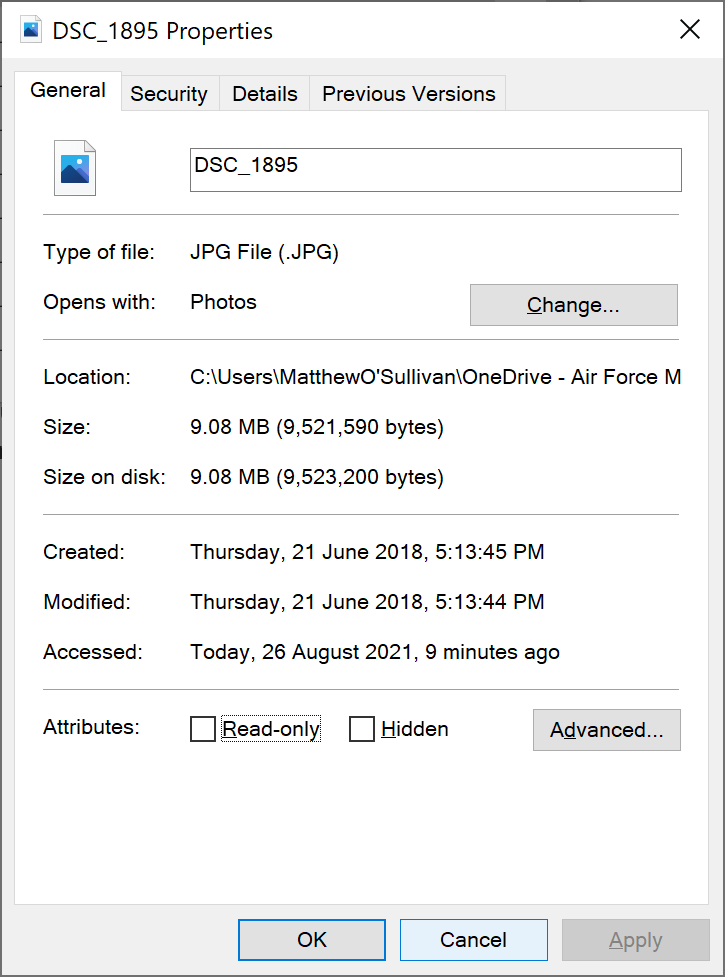
- Select the ‘Details’ tab at the top.
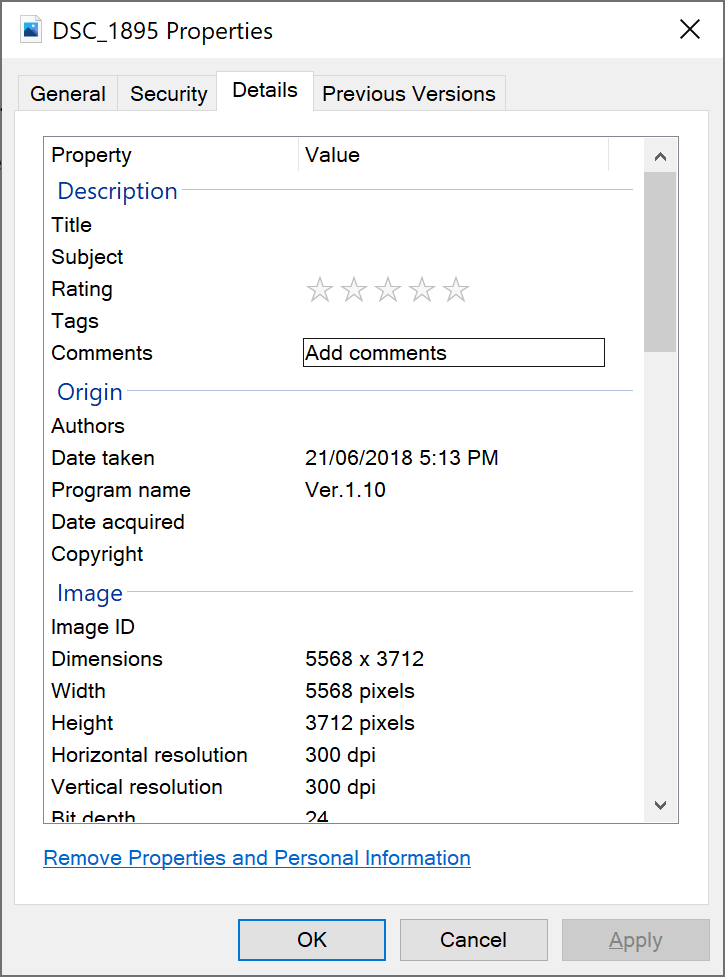
The top ‘Description’ section is where you can add all the useful information that will be helpful to future generations. Hover your cursor over the different fields that can have information added. As a bare minimum I suggest you add your relevant information to the ‘Comments’ field. Don’t forget to click the ‘Apply’ button to save your changes.
When you use the search function in Windows File Explorer, all these fields will be searched, making finding photos of a specific subject very easy.
There are many good articles on the internet about adding metadata to image files. The above is only one of many ways of accessing the ‘properties’ of a file. A simple search for “how to add metadata to image files” will bring up multiple results.
I encourage all of you to take up this challenge and make your photos accessible and meaningful for future generations – and future photographic archivists!



